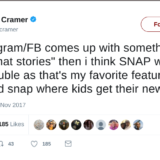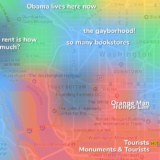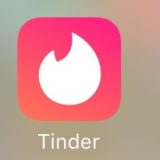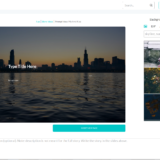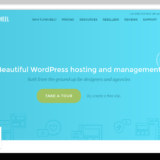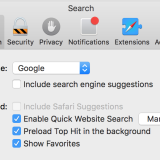Mac Simplified: Every Preloaded App on Your Mac: The Complete Guide
What Applications Are included with the Mac, and what do they do? This is the first question we’ll answer in our new continuous series on simplifying the Mac. We’ve created a huge guide to simplify and demystify each and every app, and even some hidden ones, on your mac, so even a new mac user will never have to say “What does that app do”? We want to make this resource available to as many OSX users as possible, so, if you find it interesting, please share this on your preferred social network so that others may find it.
Here’s a Breakdown of EVERY app on a new, pure (untouched by man) Mac:
- Activity Monitor: Think of Activity Monitor as the live weather report and doctor of your computer. Activity Monitor is where you monitor RAM (Random Access Memory) use, disk use, CPU (processor) use, and internet. This is a useful tool if your computer is slow and you don’t know why, you want to quickly close a program, or you want to fix something yourself.
- Airport Utility: Airport Utility is built specifically to manage an Apple Airport which is their version of wireless router which they sell. This is used to set it up, change settings, and fix.
- App Store: The App Store is where you can find a curated collection of applications for your mac. There are many free, as well as paid, which can be bought using an itunes account. Apple carefully controls these apps so that they are safe for download, and most likely decent apps.
- Applescript Editor: Most users will neverApplescript as much of its’ original use is now redundant and over-complicated. It was meant as a programming interface for simple tasks by end-users (“designed to exchange data between and control other applications in order to automate repetitive tasks”) but there are better ways to do this, such as through the newer apple program, Automator ( Next app down).
- Automator: Automator is a simpler, easier version of Applescript Editor which allows you to really easily create and schedule scripts (using mostly fill-in-the-blank and premade scripts) which can be used for repetitive tasks such as converting a file type, or printing a file.
- Bluetooth File Exchange: Bluetooth File Exchange is exactly what it sounds like: It uses Bluetooth (a short range wireless technology) to allow direct file transfer from device to device.
- Boot Camp Assistant: Want to run Windows on your Mac? That is what Boot Camp is meant for, and this is the app to set it up. The Assistant sets up a partition (a piece of your hard drive reserved specifically for Bootcamp) where your version of Windows will run, and helps you to easily set up Windows so that it will run natively on your Mac.
- Calendar: Keep appointments, and important dates with this digital calendar which can remind you of events via alerts, and syncs with iCloud and Google Calendar (among others I believe).
- Calculator: This app is a basic calculator built into your computer. It’s no graphing calculator but you can do some decently complex functions by changing the mode to Scientific or Programming (sine, cosign, ASCII and Unicode).
- Console: This is another app most users will never use by themselves. This is an app for reading your computer’s log (a complex journal of everything that goes on on your computer) and running diagnostics to find problems, and view errors. This is more for IT and technical people, so I’m not going to cover it much more here.
- Contacts: This is an app for managing and keeping all of your contacts, and their emails, phone numbers, addresses, or whatever info you keep on them. If you’re really a player, you can add some custom fields to describe them. It also syncs via Apple’s iCloud to your iPhones, and iPads.
- Dashboard: The dashboard is an area where you can run widgets (single-function mini applications). Widgets you can keep here include Local Weather and Time, Stock Monitor, Sports Headlines, and puzzles.
- Dictionary: Your Mac has two built-in Dictionaries, but unlike a standard dictionary, this also has a built-in Thesaurus, and a Wikipedia Page Viewer (good but you have to be online)… Oh, and you can look up the word instead of searching through pages.
- Disc Utility: No, this isn’t for CDs and DVDs. This is for finding problems repairing your Hard Drive, SSD, or flashdrive, repairing your Operating system (very easy), clearing disks (and Hard drives, flash drives, SSDs), and partitioning (see “Bootcamp Assistant” for definition).
- DVD Player: They cost thousands of dollars in the ’90s, but now DVD drives come built-in on your Mac (unless it’s an air or RMBP- but you still have the app) This app is what you watch and control DVDs through.
- Facetime: This is the replacement for Apple’s iChat. You can videochat in HD with other Macs, iPhones, iPads, and iPods with cameras.
- Finder: Finder is your file browser (where you look for, organize, and search for files). You should do some research into finding tricks, because Finder has some great hidden features (special file sorting, print without opening the file, Compressing files, and decompressing, more).
- Font Book: This is where you add, manage, and delete the fonts on your Mac. If you want new fonts, this is the application you will use to add them. (See this cool Hulk Font Here).
- Game Center: This is Apple’s social gaming platform. Many games (such as Angry Birds) downloaded from the app store (see above) have leaderboards, and head-to-head play which you can use and view through this app.
- GarageBand: Garageband is an app for basic music creation. You need no musical abilities whatsoever (trust me, I have none), and it’s a blast to do. It’s built for beginners, with pre-made loops of audio, and very easy to use features. I’ve killed many hours on airplanes playing around in garageband.
- Grab: Grab is Apple’s built-in screenshot program. Screenshots are photos of all or a portion of the content on your screen.
- Grapher: Grapher is a graphing program (think bar graphs, and pie charts) which you will likely never use unless you don’t have Microsoft Office, iWork (both have graphing built-in), or one of the many better free programs for graphing available for the mac.
- Image Capture: This is a program made for general use to take photos directly to your computer from various brands of computer and scanner.
- iMovie: iMovie is Apple’s free videoediting program. It’s basic in that it’s easy to use, but even some professional Youtubers and content creators edit in it. It comes with tons of free effects, transitions, cool titles, music, and sound effects, and it makes repairing bad video and sharing very easy. I love it (although I usually use professional programs for editing such as Final Cut Pro, and Adobe Premiere).
- iPhoto: iPhoto is for basic editing, and management of photos. You can remove blemishes and redeye, add effects, share to popular sites like Facebook, Twitter, and Flickr, organize them into photos (even sorting by face), or even make photobooks directly out of them. There are a bunch of smaller features too numerous to list. The current version is very good (although past versions haven’t thrilled me).
- iTunes: This is Apple’s Music Management, music player, and music store app. From here you can buy music, movies, TV shows, and iOS apps (for iPhone and iPad), and play videos (movies, TV, podcasts) and music, as well as organize them in to playlists.
- Keychain Access: This is the app where all of your saved passwords and digital licenses are stored. You likely will never need to use the app directly unless you forget your password (our tutorial here)
- Launchpad: If you’ve ever used an iOS device, you’ll recognize Launchpad. Launchpad is where you find and “Launch” your apps. You can organize your apps into pages, and folders, and easily search for them. This is one of several shortcuts for opening apps on the Mac. New in OSX Lion and above.
- Mail: Pretty Self-explanatory- Apple’s Mail app is where you can read and send emails. You can use just about any service in mail, including but not limited to Yahoo, Hotmail, Gmail, Custom Gmails, and iCloud/Mobileme emails.
- Messages: This is another app I use frequently. Using an account tied to your email you can chat with other computers, iOS devices, and even iPhones through iMessage. When I want to send a long text to a family member (my family is now all-iphone), I type it on my computer instead of using my phone because it is easier to type, and I can do it through messages.
- Mission Control: Mission Control is where you can manage anything and everything you have open. For example, you can move Windows to a different desktop to organize your screen, find a hidden Window ( I sometimes have 50+ windows open, and lose track), and switch desktops. It’s my most-used app made by Apple.
- Migration Assistant: If you’re moving in to a new computer, and want to bring your stuff with you, this is your application. The Migration Assistant helps to move files from your backups, Old Mac, or PC to your Mac, and on from your new Mac to your next Mac. You’ll probably only use it once per computer, but it is great.
- Network Utility: This application is for Wifi/Network diagnostics to learn the details of a setup, and it also has some other helpful features such as a Ping, and WHOIS feature. (FYI WHOIS is a system that allows you to look up the ownership and contact information for a Domain or iP Address)
- Notes: This is another app I use everyday. It allows you to easily take down notes, grocery lists, To Do Lists, and ideas and syncs them automatically with the notes app on your iPhone, and it’s the most simple text app there is. I literally use this whenever I need to write stuff down. Apple has a dedicated sticky note app (see “Stickies” below), but I still prefer this.
- Photo Booth: This is just a fun little Webcam app that emulates a Photo booth. Take photos of yourself using your webcam with fun little effects such as carnival mirror and thermal camera look.
- Preview: Preview is an app for viewing images and PDFs, doing minor editing (resizing, cropping) and it also has a built-in scan function similar to that of “image Capture” (see above).
- Quicktime Player: Quicktime Player is an app for playing video and audio files, but many people do not realize the many other functions it offers. You can cut pieces off of video, convert video and audio, record video from your webcam, record audio, and video-screen capture. You can even share it live to the relevent website or app (i.e Facebook, iTunes, Flickr).
- Reminders: Reminders builds checklists, keeps appointments, and syncs it with your iOS devices via iCloud. It’s great on iOS, but it makes very little sense on the Mac because reminders is meant to remind the busy person on the go.
- Safari: Apple’s own Web Browser (where you view the web- other examples of browsers include Google Chrome, Firefox, and Internet Explorer). Safari also has a built-in RSS reader in some versions.
- Stickies: Moveable digital Sticky Notes which can be placed around your desktop are created through this app.
- System Information: This is most valuable when troubleshooting a tech problem. You can find the make and model of parts of your computer (including RAM, graphics card, etc).
- System Preferences: This is your settings application. This is where you change all global settings (settings that affect all aspects of the machine). These include accessibility features, Wireless, security, sound, and several other areas. This is also where you can change your background and screen saver (very cool example here).
- Terminal: This is the mac equivalent of Console. From here you can use code to directly edit the inner workings of your machine, or play games (more information here).
- TextEdit: This is Apple’s built-in word processor. It’s very limited in features, and for most tasks it would be far better to have a different word processor such as Microsoft Word, Apple’s Pages, or even the FREE Libre Office suite (also Google Docs- but that’s a cloud solution).
- Time Machine: Time Machine is Apple’s built-in Backup solution. You can run easy manual backups of your computer, or scheduled backups (a wise idea), and you can then restore anything from a single file to your entire computer and operating system from your backup, if necessary. Hacking, and computer failures do happen, so it would be wise to invest $50 in a portable hard drive, and back up your most precious data.
- X11: This is Apple’s coding system for building software. This is a very small, complicated program, and not of use to most. A more popular solution is Apple’s XCode.
We want to make this resource available to as many mac users as possible, so if you found this helpful, share this on your social network of choice.