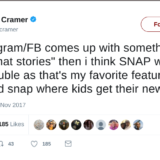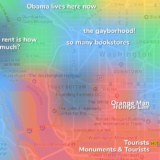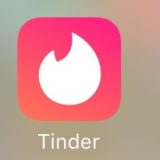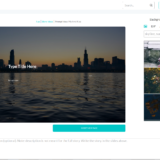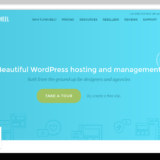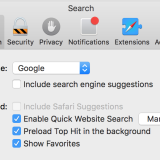How To Quickly and Cheaply Run Windows on a Mac
Like many professionals, I need to run some Windows-only software, but my main computer is a mac. After a few hours, I had Windows apps running alongside my mac apps, and I did it all for under $100 (about $60 for me personally). Here’s how we ran Windows quickly and cheaply on a Mac, using Parallels Desktop 8.
What You’ll Need:
- A Mac
- Parallels Desktop 8
- A discount code for Parallels Desktop 8- we’ll explain later
- An old PC- can be from as early as 2001
- Recommended: External Hard Drive, or flash drive of over 25 Gigabytes- best if formatted in format that PCs can understand, such as exFAT. (this can be done in Mac’s disk utility).
What we’re doing:
Parallels allows you to “copy” your old computer into what’s called a virtual machine– essentially a computer that runs within your computer. This allows you to use Windows without leaving your mac, or turning it off. By copying it, we’re avoiding having to buy a new copy of the operating system ($99+).
Steps:
- Visit Retailmenot.com (click to go directly to Parallels page) and find a suitable coupon for Parallels desktop 8 if available- there usually are one or two. This will bring the full price of $80 down by quite a bit. You can also get it for less from select retailers (i.e Amazon). (Approximate Time: 5 minutes)
- Buy Parallels Desktop 8 on your mac and download. Make sure to copy down your license key and product key after purchase. You’ll need them. Let it download in the background while you complete the next steps (Approximate time: 15 minutes)
- Now we’re going to move over to your PC. On your PC, open up this page. Download the item labelled “Parallels Transporter Agent for Windows” and install. (Approximate time: 12 minutes).
- Run the transporter agent, follow the simple prompts and save to your desktop. It’s important that you check the box that says you’ve already moved your files. This will save a ton of time and space. The file will be big, so it may be better if you save it directly to the portable hard drive, if you went that route. (Approx: 30 minutes)
- For this tutorial we’re going the hard-drive route for transfer, but you can also transport these files over Wifi- it just takes a long time. Once the file from the transporter agent are on the hard drive, eject the hard drive and plug it into the mac. (The following steps take around 20 minutes).
- Open Parallels Desktop on your Mac.
- In the top menu bar, go to file<new.
- Select “Migrate Windows from a PC” and click “continue.
- Select “external storage device” and click continue,
- In the next window, click “choose” and click on the file currently on your portable hard drive.
- Continue through the prompts, and in minutes, you’ll have Windows all set up.
- Voila! Enjoy Windows right on your Mac, in only about an hour and twenty minutes, and for only $60.
Bonus: Here’s the biggest secret! No matter what version of Windows you’re running (XP or above), you can upgrade it to the latest version of Windows now that you repurposed it to your mac, and it will cost you no more than $60- around $40 as a student (this saves at least $40).
If this was helpful, please give us a like on the facebook like button at the top, or to the right of this, or a Google +1, or at least tweet it out. Thanks for stopping by.
Related: Why Windows 8 Is Awesome…And Sucks